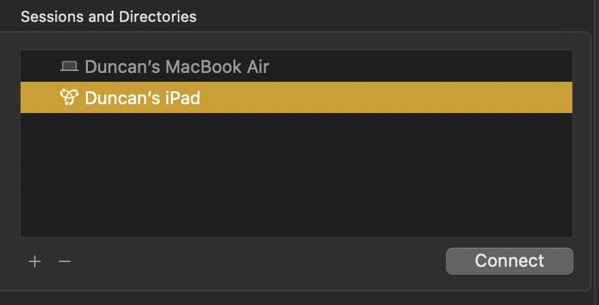I think I actually blushed on opening Apple’s Classical Music app. It is an iPhone app but the App Store assured me it works on my iPad. I have lots of iPhone apps on my iPad. They all work fine.

Who would not think it a good idea to have the text mingling with the Play and Browse buttons?

And is Ludwig van Beethoven really On This Album?

And did Frank Zappa write Bolero?

And is the third section not iii or III rather than Iii? At least they managed to get Elaine Radigue right…

….oh cancel that! Why is there no simple way to report such errors like there is on Apple Maps?
Let’s hope version 2 is not too far away and it makes some improvements… but I am not holding my breath.