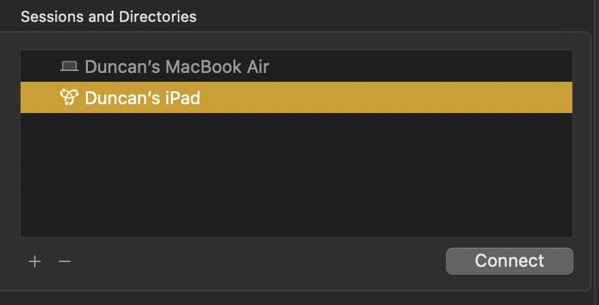A newspaper advertisement in 1980 claimed I could own a computer for less than £100. I was not sure what a computer was or what it could do but who could resist such powerful marketing? So I cut out and filled in the coupon and posted it off with my cheque – how quaint this all sounds today.
What came back was a Sinclair ZX80. I was hooked. Whilst it did not do very much – the single digit MHz processor chugged along turning off the video display whilst it worked, and the 1 KB of memory (someone may need to explain these numbers to younger readers) imposed its own limits – the idea of programming a logical sequence of instructions was fascinating. You could attach a portable cassette recorder and save your creations on to a cassette. These could be then be loaded back into the computer – if you did not jiggle the connecting wire or the cassette tape was not too worn or the wind was not blowing from the east and you were wearing your lucky socks. I added a 16KB expansion pack which allowed for ever greater creations. I avidly read the growing number of computing magazines that were appearing and any books I could find. The magazines would often include a listing of a program (to this day I resent the American spelling of program – if you are a programmer programming a programmable computer the end result should be a programme!) which you could type into your own computer or adapt so it would run on your computer. One such listing was a program that calculated your travelling time when cruising between the locks on the river Thames. That was not something I was ever going to do but the coding was so well written, so clear and concise, it was possible to learn most of what you needed to know from that single listing. Alas I have no idea who the author was but from then on coding was poetry.
I moved on to a Sharp MZ 80K which had a built in screen and cassette recorder. It could also play sound. It was quite loud and there was no discernible way to reduce the volume. With a pillow wedged against the speaker to muffle the sound I phoned the retailer who explained that the volume control was inside. So unscrewing the top half from the bottom half allowed the hinged top to be lifted revealing the volume and brightness knobs. This computer used a very similar character set (think chunky graphic blocks) as the increasingly popular Commodore PET and so one could easily adapt the magazine’s program listings. There were a range of programming languages available for it ranging from Pascal to Assemblers. There was a Sharp Users Group that sent out booklets with news and programming listings etc. This is from the December 1982 issue:

We also had a short lived local computer club where people could enthuse about their favourite computer (of which there were many) and why it was better than the others. Personal computers were more personal then – quirky and idiosyncratic.
By the end of the 1980s I had progressed to an Amiga 500 which was a delightful computer. I fitted a hard drive which provided a vast 40 MB of storage space – that could store ten or twelve photos from your phone today. The computer always required a second restart as it failed to see the hard drive on its initial start up. I wrote some programs that I sent off on a floppy disc to a Public Domain library who would distribute them for free – which meant you sent them money to cover the cost of the floppy disc and postage; some libraries were better at accurately calculating these costs than others. Some of my creations were favourably reviewed in magazines. Alas the managerial manoeuvrings sealed the fate of the once popular Amigas ultimately leading to bankruptcy – this scenario may sound familiar to Twitter users today.
The salesman tried to convince me that Windows 3.0 was the future. I smiled politely and bought a Mac. I had never seen the appeal of the IBM PC or the subsequent clones and compatible variations. They did not bounce and delight like other computers. The Mac was running System 6 which would soon be updated to System 7 – operating system updates were provided on the CDs that came with computer magazines by then. These free OS updates stopped with Apple’s financial woes in the mid 1990s and Mac OS 8 and 9 had to be purchased. Apple would then move on to the Unix system OS X. I am often puzzled why people abandon a real Unix system for a pretend one.
And now there is a Mac mini with an M2 Processor which certainly bounces and delights – probably the best computer I have ever had and probably the last one too.
Whilst people rightly celebrate the longevity of the Mac it is, with its numerous changes in processors and operating system over the years, what we in the UK would call a bit Trigger’s Broom – see Ship of Theseus: